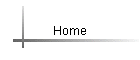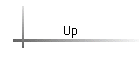MAC 1140 – MyMathLab (MML)
Computer and Internet Requirements:
Please verify that your computer meets the minimum system requirements for this course.
For the system requirements, go to http://pearsonmylabandmastering.com/system-requirements/
Registration:
1. Purchase the MyMathLab (MML) Access Code online (with a Credit Card or with PayPal) at the time register or at any Valencia Campus Bookstore. ( ISBN 1269446363). If you have used MML before, you can use the same login-name and password, but you will need a new Access Code. If you are retaking this course, (with the same Book/edition), then the Access Code is good for one year. There is a 14 days grace period where you can start working in MML without having to buy the Access Code. There is no reason not to be registered and working in MML on the first day of classes.
2. Once you have the code, or if you plan to buy online, go to http://coursecompass.com
3. Enter the course ID found on the first page of the course syllabus. This will take you to your course.
4. If you are a returning user, Sign In with your old login name and password. If you are a new user, create an account.
5. Follow the directions on the rest of the screens. Make sure to enter your email address correctly and print out the Confirmation and Summary page. If you forget/lose your login name and password, you must call Technical support (toll free) 24/7 at 1-844-292-7015 in order to retrieve it.
6. If you are required to enter the school zip code, the zip code for Valencia East is 32825.
7. After you have registered, go to http://coursecompass.com , and click on Sign in to get into MML. Type in your Username and Password and click on Login.
8. Before you can work with MML, you need to install some plug-ins. If you have used MML before, you should reinstall the plug-ins again in case the plug-ins you have are outdated. You can find the plug-ins in the Browser Check found in the Announcements when you open your course, Follow the instructions until you install all the plug-ins. If you need help with your Plug-ins, please contact tech support.
9. If you need tech support, you can call Course Compass (toll free) 24/7 at 1-844-292-7015
You can chat by going to
http://247pearsoned.custhelp.com/app/contact or you can go to the support page at http://247pearsoned.custhelp.com/(If a link does not work, copy it and paste it into your browser)
10. While installing the plug-ins, a bar may appear at the top of the page saying that the site might require an ActiveX control; right click to install the ActiveX control.
11. After you finish installing the plug-ins, you must close all your browsers so that the installation is complete.
12. Login to http://coursecompass.com and you are ready to go. You do not have to do this again.
For Registration overview, go to http://www.pearsonmylabandmastering.com/northamerica/students/get-registered/
For Student support, go to http://www.pearsonmylabandmastering.com/northamerica/mymathlab/students/support/index.html