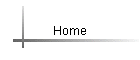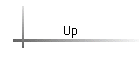My
MathLab (MML) RegistrationComputer and Internet Requirements:
Please verify that your computer meets the minimum system requirements for this course.
For the system requirements, go to http://pearsonmylabandmastering.com/system-requirements/
Registration:
1. Go to http://pearsonmylabandmastering.com
2. Click Student under Register.
3. Enter the course ID: fernandez#### and click continue.
4. If you have used MML before and have a Pearson account enter your username and password and click Sign In. If you donít have a Pearson account, click Create an account.
5. Register by selecting one of the following options:
a) Select Use an Access Code if you have already purchased an access code. You can obtain an access code at any Valencia Campus Bookstore. ( ISBN 1269446363).
b) Select Use a Credit Card or PayPal if you are buying the access code now.
c) Select Get Temporary Access without payment for 14 days if you want to start now and pay later.
6. Complete your account set up by entering the name you are registered with at Valencia College and ATLAS email address, a username and password, and any other required information.
7. Click Create Account. You now have a Pearson account.
8 . After you have registered, go to http://pearsonmylabandmastering.com, and click on Sign into to get into MML. Type in your Username and Password and click on Login.
9 . Before you can work with MML, you may need to install some plug-ins. When you open the course, if plug-ins are needed, MML will indicate so. Follow the instructions until you install all the plug-ins. If you need help with your Plug-ins, please contact tech support. While installing the plug-ins, a bar may appear at the top of the page saying that the site might require an ActiveX control; right click to install the ActiveX control. can also find the plug-ins in the Browser check at https://www.mathxl.com/BrowserCheck/PickBook.aspx?mml=yes
10. If you need tech support, you can call Course Compass (toll free) 24/7 at 1-844-292-7015, or you can go to the support page at http://247pearsoned.custhelp.com/ (If a link does not work, copy it and paste it into your browser)
11. After you finish installing the plug-ins, you must close all your browsers so that the installation is complete.
12. Login to http://pearsonmylabandmastering.com and you are ready to go. You do not have to do this again.
For Registration overview, go to http://www.pearsonmylabandmastering.com/northamerica/students/get-registered/
For Student support, go to http://www.pearsonmylabandmastering.com/northamerica/mymathlab/students/support/index.html